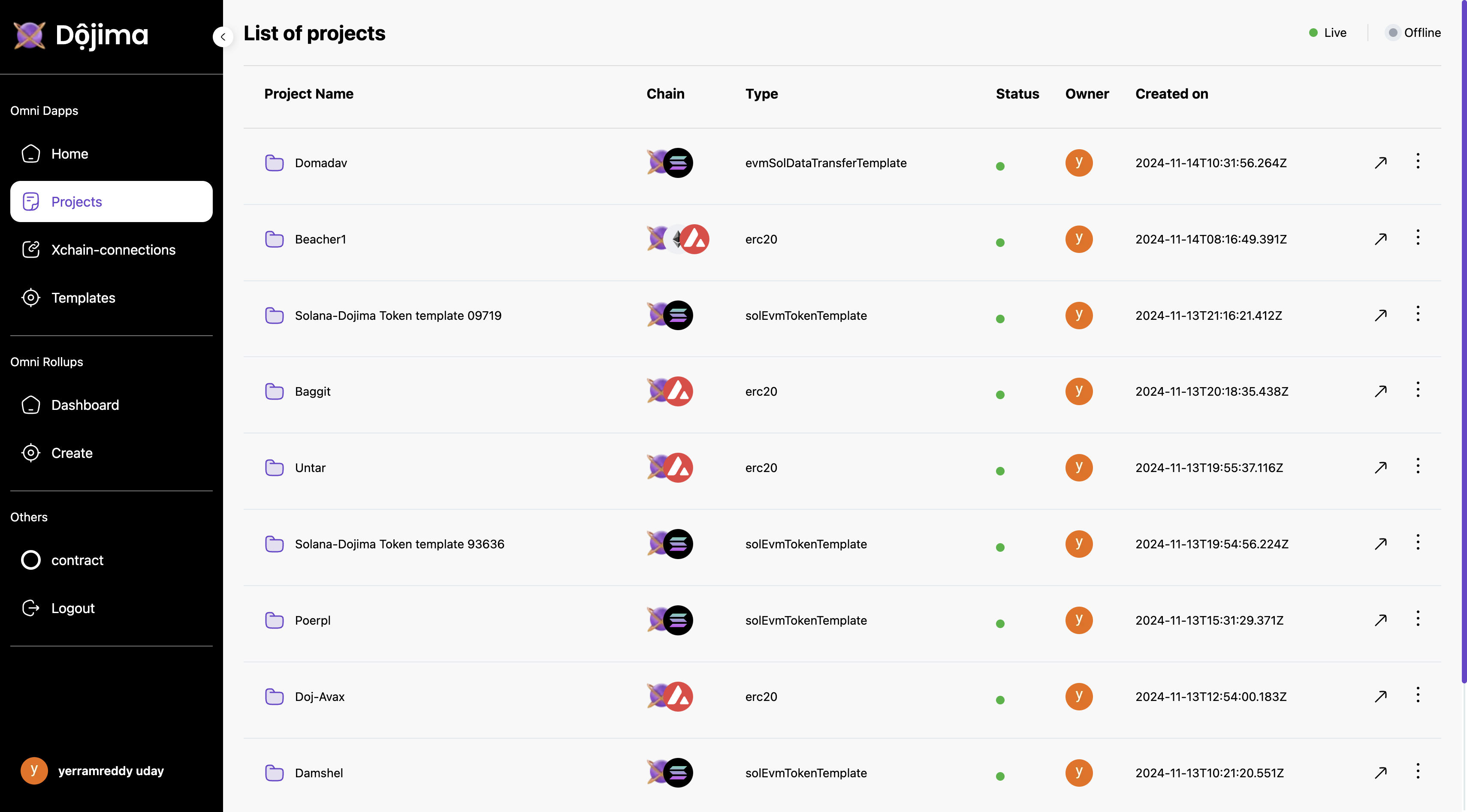Omni Dapps
Build Project
Home Page Options
On the home page, users have two primary options to start a project:- Create a New Project
- Choose from Templates
Option 1: Create a New Project

Step 1: Project Information
- The user selects Create Project.
-
The first step requires the user to enter project details:
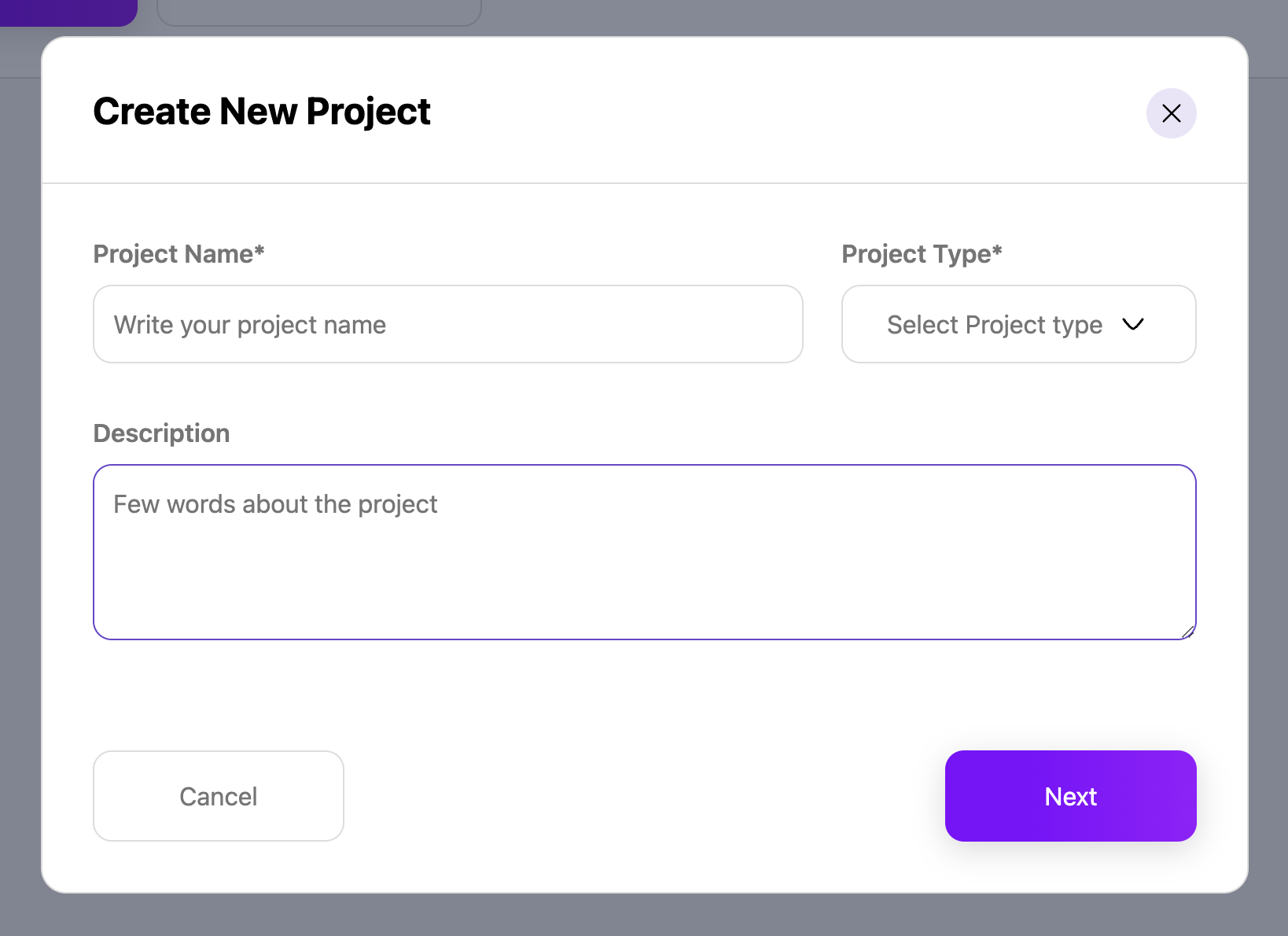
- Project Name: A unique name for the project.
-
Project Type: Options include:
-
ERC20 -
NFT -
dojSolTransfer -
dojSolDataTransfer
-
- Description: A brief description of the project. (optional)
Step 2: Chain Selection
- The user selects at least one chain from the available options and create.
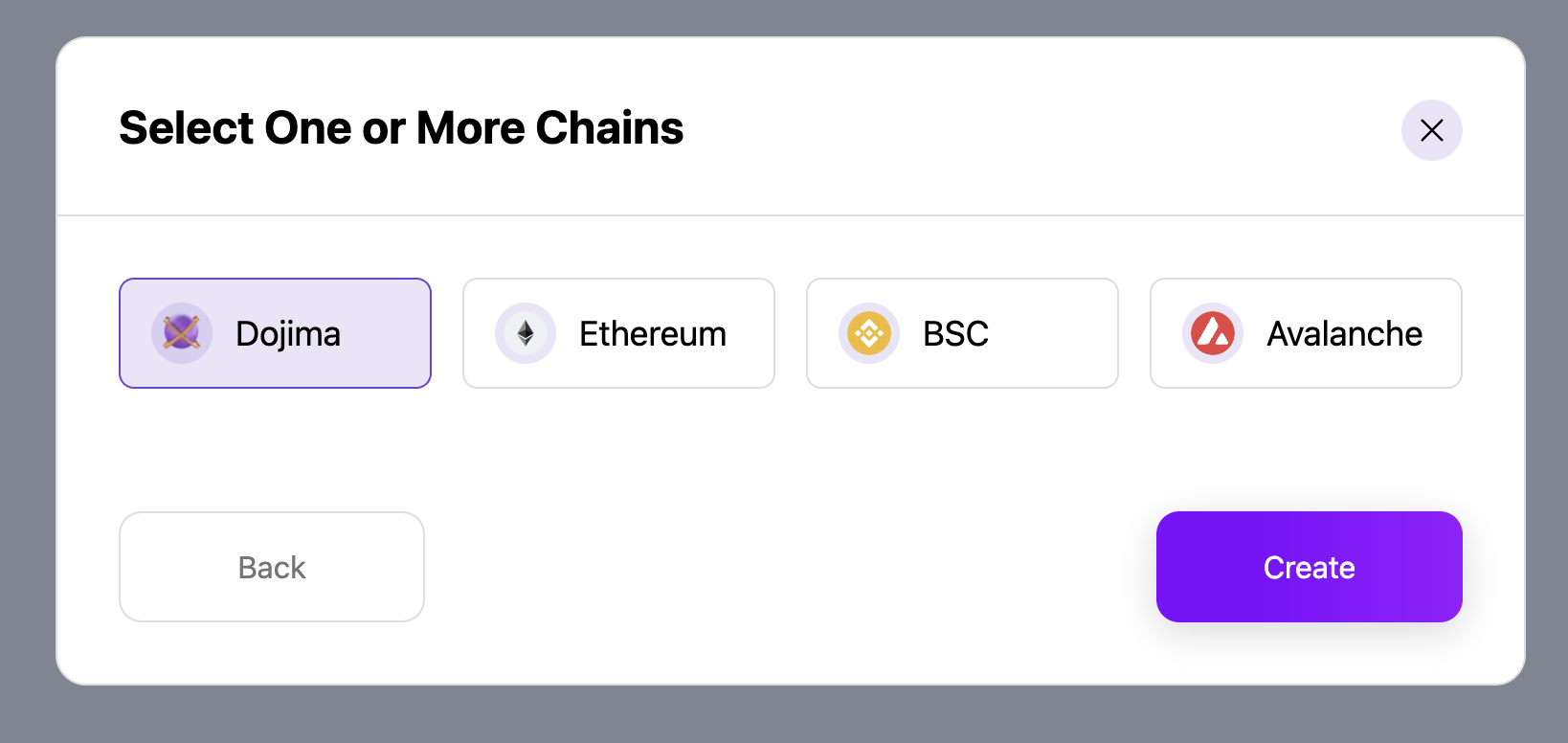
Step 3: Project Created
- The project is successfully created, and the user is redirected to XChain Connections to view and manage the newly created project.
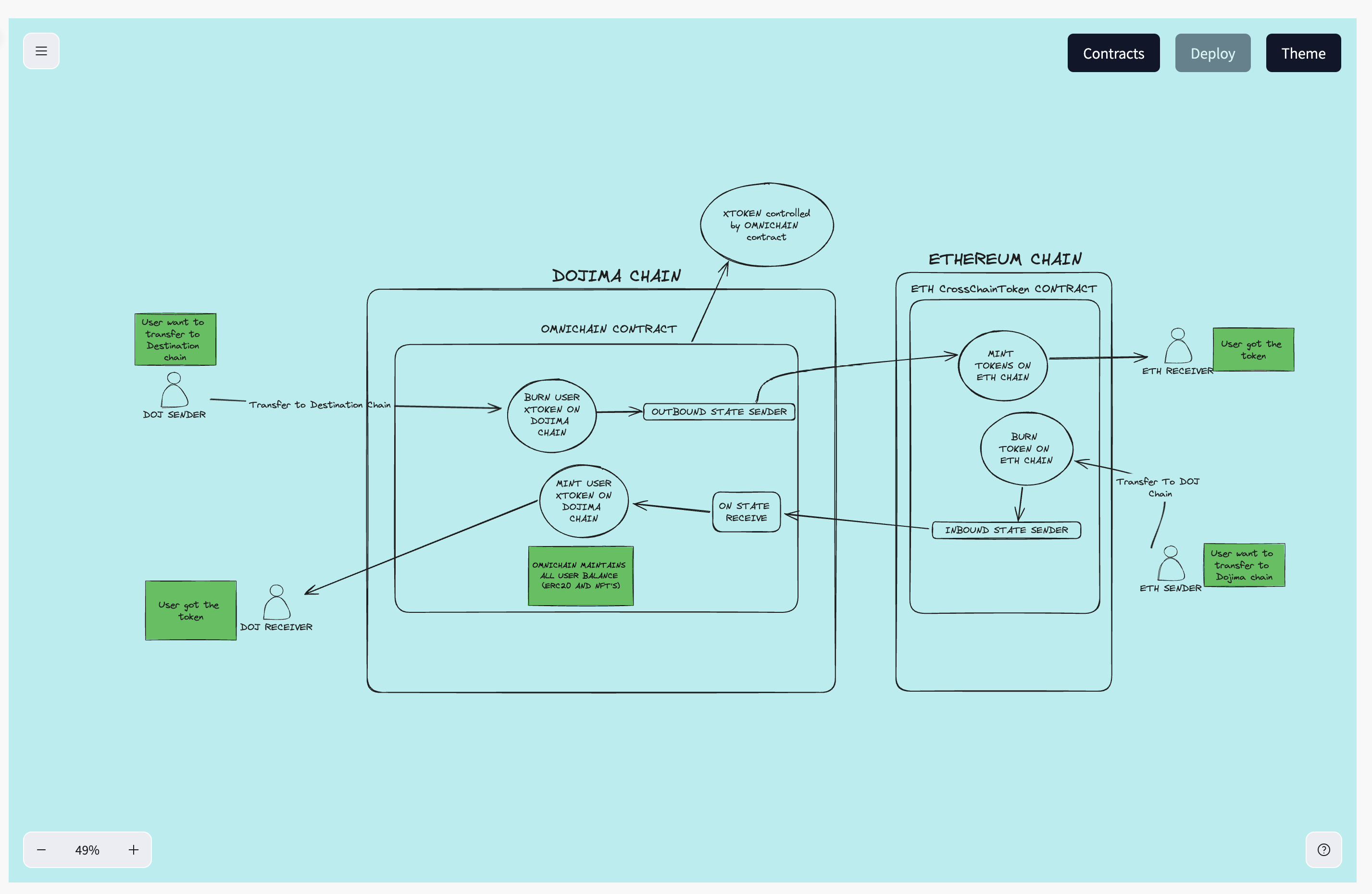
Create a Project from Templates
-
Alternatively, the user may choose Templates from the home page instead of creating a project from scratch.

-
The user can browse and select from existing templates to create a new project and user is redirected to xchain-connections.
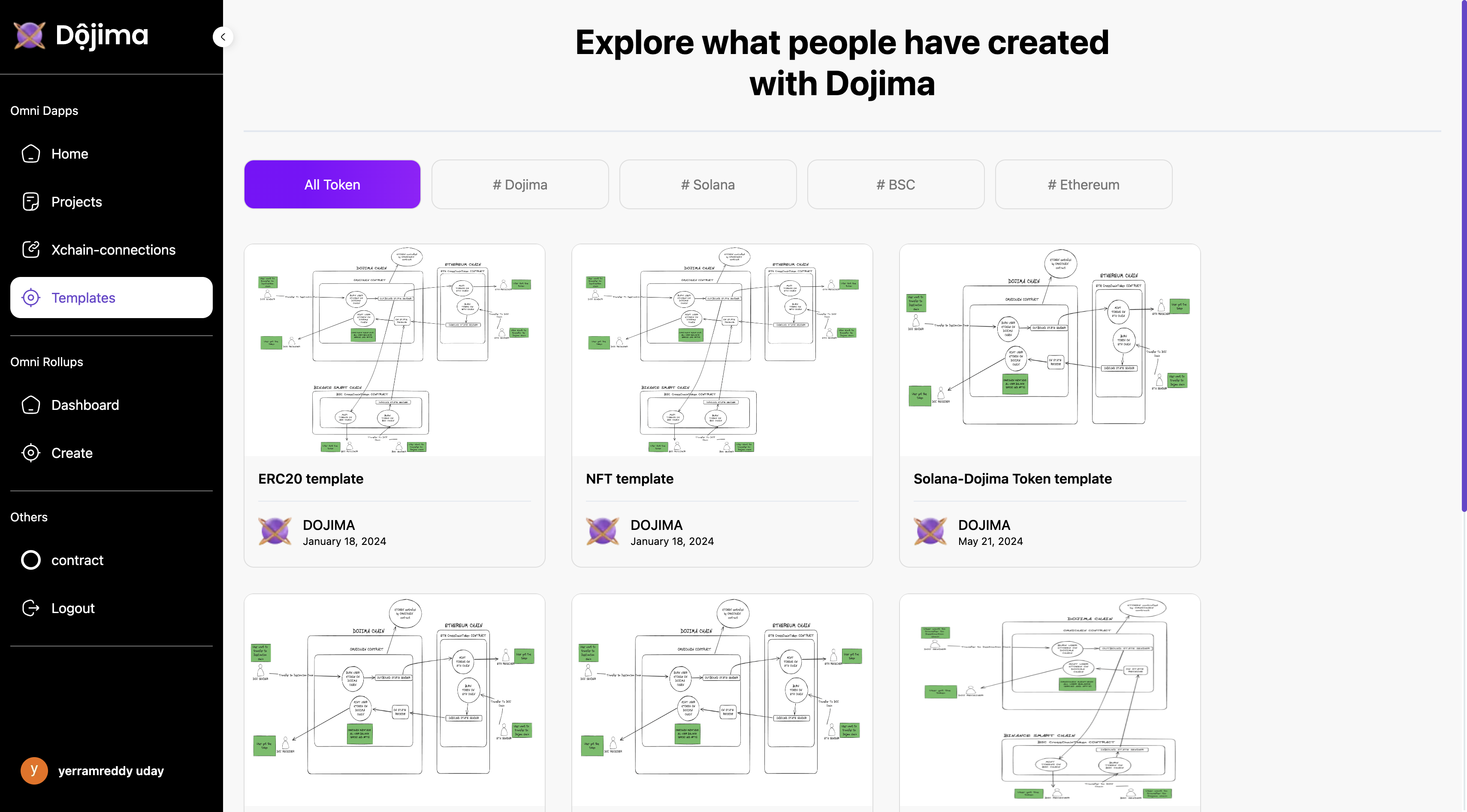
List Of Projects
The Projects section allows users to view, manage, edit and delete an existing projects. Users can explore detailed information about each project and make changes as necessary.Project Details
The following fields are displayed for each project:- Project Name: The name assigned to the project.
- Chain: The blockchain network associated with the project.
-
Type: The project type (e.g.,
ERC20,NFT,dojSolTransfer,dojSolDataTransfer). - Status: The current status of the project (e.g., Active, Inactive).
- Owner: The owner or creator of the project.